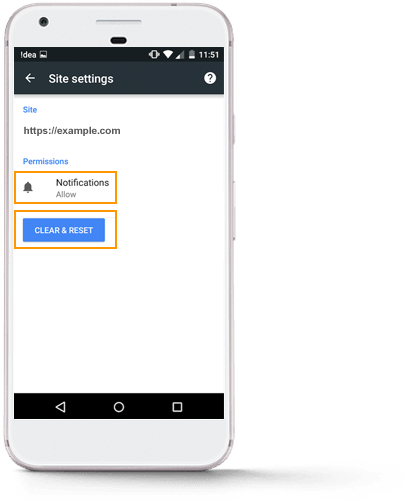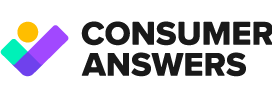Chrome
Unsubscribe
A website is sending me push notifications.
How do I unsubscribe?
1
For Windows or Linux, you can simply right click on the notifications and block further notifications from a particular site.
2
You can also go to Chrome Settings -> Show Advanced Settings -> Content Settings (within Privacy Settings) -> Notifications -> Manage Exceptions.
You will find a list of all websites from which you’ve enabled notifications and you can choose to deny any particular website from sending you further notifications.
Firefox
Go to Firefox Preferences -> Content -> On the right hand side of ‘Notifications’, you’ll see the Choose button. Click on it. You can either select a particular site and click ‘Remove Site’, or click ‘Remove All Sites’ to disable all websites from sending you notifications.
Phones
For unsubscribing from notifications on mobile you need to go to Settings > Site Settings > Notifications. Now select the site you want to unsubscribe from. Under Permissions, click Notifications and change it to ‘Block’ or ‘CLEAR & RESET’. Here are the steps:
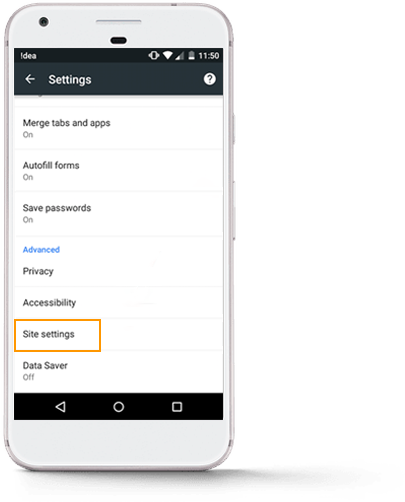
Step 1:
Open Google Chrome on your Android device and go to Settings >> Site Settings.
Step 2:
Now, select Notification Settings,
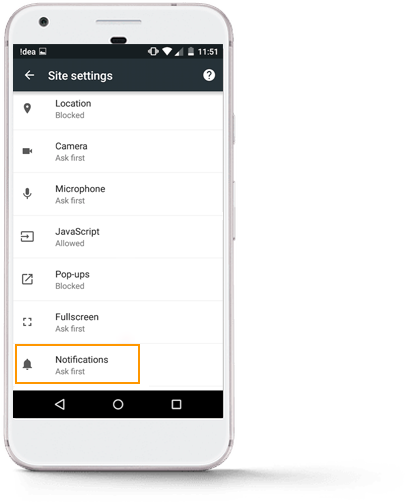
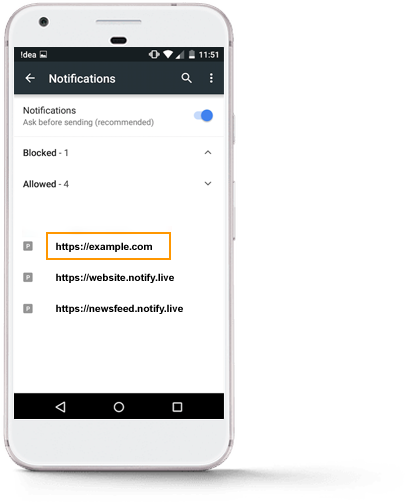
Step 3:
This will open the page for all the websites on which you have subscribed to notifications. Select the website that you would like to unsubscribe from.
Step 4:
This should give you the setting to either block the notifications or you can use the option to clear and reset all the settings for that particular website.